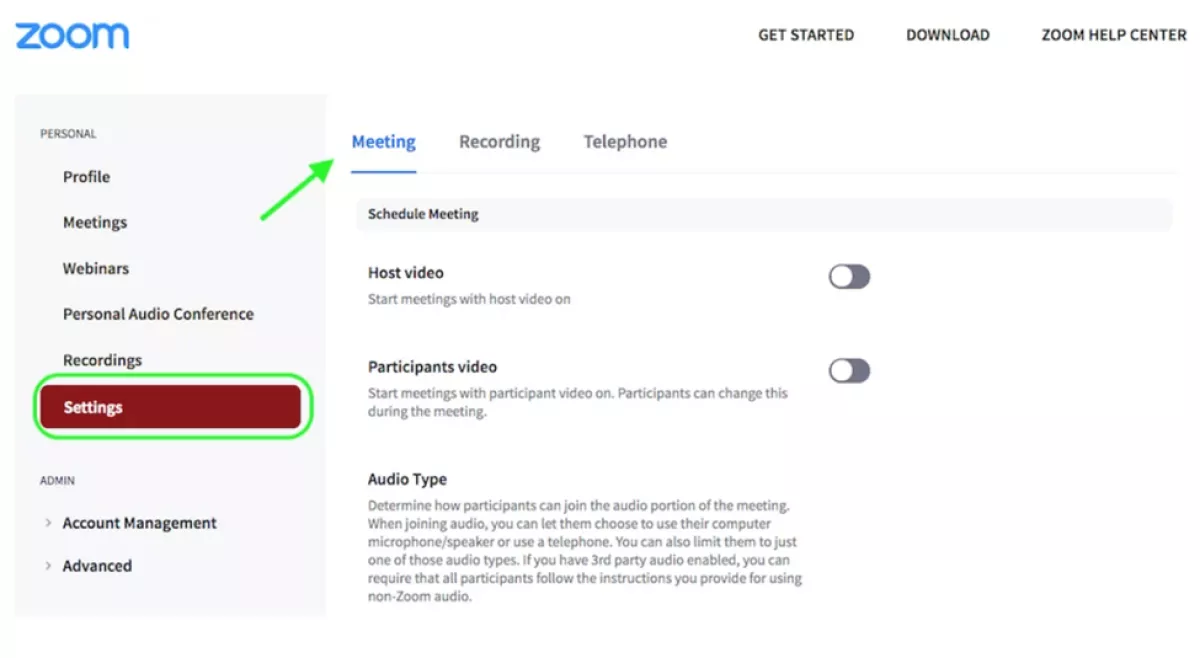Information to provide accessibility vendors before your event.
- Link to Zoom or venue location
- Times for set-up, start, and finish (estimated arrival 30 min before the event starts).
- List of names, medical terms, or industry-specific jargon that may be used.
- Slide deck, script, or other materials.
- Do not extend your event beyond scheduled time for ASL/CART staff without consulting them first, as they may not be able to stay late, and access must be provided for the entire event/session requested.
Accessibility Considerations for Break-out Rooms
Tips for breakout rooms
- Pay attention to accommodations. If CART captioners or ASL interpreters are present, assign them to the same breakout room as the participant receiving the live captioning or ASL interpreting.
- Maintain anonymity when assigning participants to breakout rooms with accommodations.
- Note: Zoom only allows for one break-out room to have CART captioning and/or ASL interpretation. Announce which break-out room will have captioning or ASL.
- A host must assign all requesters and their accessibility service providers to the same break-out room.
- Auto captions are available in multiple breakout rooms.
- Provide flexibility in participation. Some people with disabilities may prefer not to join a breakout room. Whenever possible, it is best to allow participants the option to remain in the main Zoom session if they would prefer not to join a breakout room.
Final Accessibility Check: Day of Event Considerations
Final checklist items:
- Do a final accessibility check of the event venue and/or remote platform.
- Ensure approved accommodations are in place and scheduled.
- Ensure presentation materials are accessible.